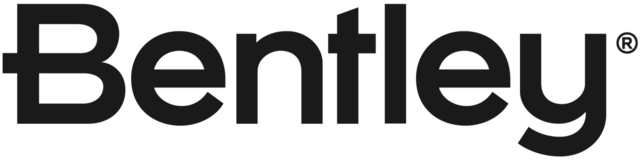Currently in the ProjectWise Network Control Panel if you enable or disable a server and have "Cache Network Topology" turned on, it can take up to 10 minutes for the change to actually start working in ProjectWise Explorer.
(see case CS0203452 for details)
Many of our users have 4 or 5 connections to other companies in their Network Control Panel. We have always advised them to disable any connections not in use as having several connections can severely degrade performance, especially if one of the systems is unavailable or slow.
Current user workflow for ProjectWise Explorer V8i is just to open the ProjectWise Network Control Panel, enable/disable the appropriate server, close and reopen ProjectWise.
If we use the Cache Network Topology option the workflow then becomes either:
Open ProjectWise Network Control Panel, enable/disable the appropriate server, wait 10 minutes, close/reopen explorer
Open ProjectWise Network Control Panel, enable/disable the appropriate server, uncheck "Cache Network Topology", close control panel, reopen control panel, turn "Cache Network Topology" back on
Instead the ProjectWise Network Control Panel should automatically clear the cache information whenever the Save button is pressed.